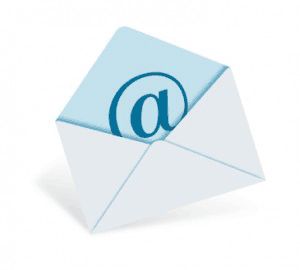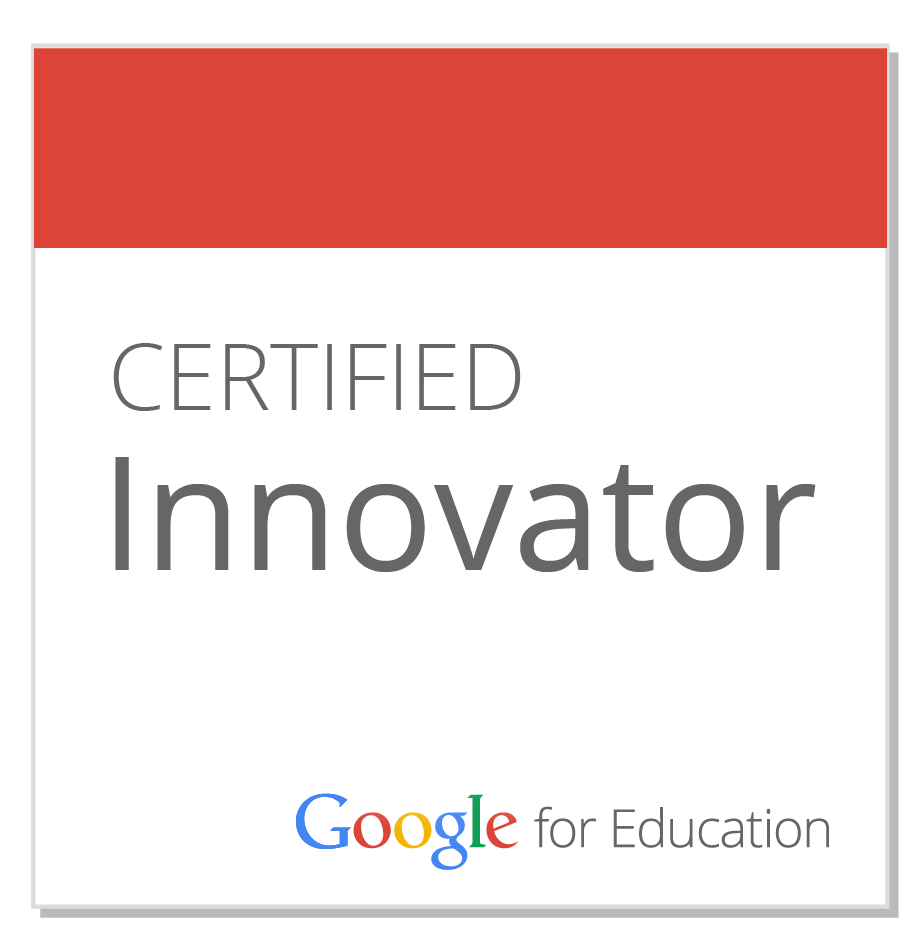When the financial crisis first hit, I found myself grappling as much as my students were with the complexities of our economic system. Though I am a homeowner and realized that many of the problems stemmed from so-called "mortgage-backed securities", I honestly could not figure out my own place in this meltdown.
That was until I heard the economic terms contextualized in narrative form on a public radio program, This American Life, entitled, "The Giant Pool of Money". I'm sure some of it is oversimplified, but what I enjoyed about the show (in free podcast form) was that the hosts never took for granted that the audience understood what those "creative" financial instruments like CDOs (Collateralized Debt Obligation) were!
Knowing that my American Studies students could benefit from this explanation in the midst of a unit called "Stories and Histories", my teaching partner, John O'Connor, and I designed an activity which harnessed the power of our 42 students to our collective advantage.
We assigned each student a portion of the radio transcript to visually represent as a single slide. In order to make this a truly collaborative effort, we dropped the students into 2 adjacent computer labs, and had them all simultaneously edit a shared presentation via Google Docs.
It was an amazing endeavor to observe, as students got up from their computer terminals in order to negotiate with their peers the transitions and shared metaphors from slide to slide. Check it out:
I wanted to model permission-seeking to my students by making a formal request to National Public Radio. Unfortunately, after a few friendly emails back and forth, This American Life refused my request. Therefore what you see above is somewhat limited in that it lacks the soundtrack. I'm still pursuing other avenues as I post this. What do you think? Was our class project an example of "fair use" or did we take it too far by wanting to share it with a wider audience?
UPDATE (5/22/09): I've decided that I will publish the completed presentation on the web after all. After a school year of sharing this project with private audiences, I posted my dilemma to a wiki dedicated to ending copyright confusion. Here is a portion of the response I received from Renee Hobbs of Temple University:
What a creative way to incorporate media literacy into the social studies curriculum! As I look at the piece, it seems that your students have demonstrated their understanding of the content by transforming the "This American Life" segment into a new work through their imaginative multimedia slides. The educational value of this assignment is based, in fact, on the careful relationship between the audio and the images....[W]here you have asked permission and been refused, your decision about distribution rests completely on your comfort level about whether this use indeed a fair use....I think it's a great example of how, sometimes, we use a whole piece of media in our work with students -- and for the specific learning objective, we need to use the whole piece.